This notebook came very cheap (for $330) and has Intel i3 processor which is dual core 2.5 GHz clock speed and has 6GB RAM (expandable upto 16GB), 650GB HDD and other usual stuff. I initially started with Cinnamon for my desktop but soon discovered that it was too heavy weight for my modest notebook so i installed Xubuntu desktop and noted that there was a significant performance improvement (CPU remains < 10%) with several applications like the email client, the browser with several tabs, the terminal sessions and the Eclipse IDE running simultaneously.
For more details on this notebook see:
http://us.toshiba.com/computers/laptops/satellite/C850/C855-S5194/
The build quality is pretty average (so handle with some gentleness :)) but i am amazed at the performance of the i3 processor which has hyper-threading support and so it shows up with 4 CPU threads in the system monitor.
In short, if you are looking for a Linux notebook which mostly sits like desktop but nevertheless gives some portability and performs well and comes at a low cost then this Toshiba notebook is a very decent option.
I did not keep Windows 8 (which this notebook came with pre-installed) for long so cannot comment on how well it performed but for the short while that i did have it, it seemed to be working smoothly, before it got erased by ubuntu first and then by linux mint eventually (after i figured out how to work around the secure boot and UEFI BIOS mode which did not let linux mint to boot from DVD).
By default the notebook had secure BIOS enabled and Boot mode set to UEFI. This will not let the Linux mint 14 to boot from DVD even after specifying DVD first in the boot order. Ubuntu does not have this limitation as its OS image is UEFI compatible and hence there was no issue in booting from an Ubuntu DVD. But for Linux Mint i needed to:
- Disable "Secure BIOS".
- Change Boot Mode from "UEFI boot" to "CSM boot".
After this it goes to legacy boot mode and booting from Linux Mint DVD will work fine and then you can proceed with installation.
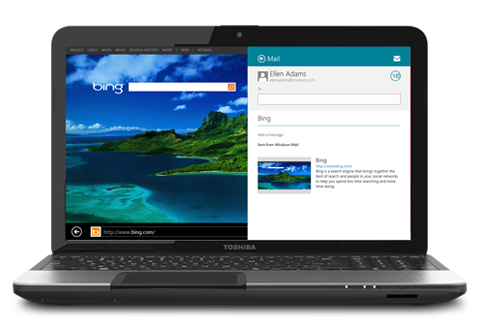
No comments:
Post a Comment